New Sample Creation: Difference between revisions
From Network for Advanced NMR
Jump to navigationJump to search
Apozhidaeva (talk | contribs) No edit summary |
Apozhidaeva (talk | contribs) No edit summary |
||
| (31 intermediate revisions by 2 users not shown) | |||
| Line 1: | Line 1: | ||
<span style="display:inline-block; margin-bottom:1em;">[[Samples|← Back to Sample Browser ]]</span> | |||
{{DISPLAYTITLE: Creating/Cloning Samples}} | |||
[[File:New Sample.png|thumb|487x487px|Creating a new sample]] | |||
=== Single sample creation === | === Single sample creation === | ||
To create a new sample | To create a new sample | ||
# | # Navigate to Samples page by going to Data Browser → Samples | ||
# | # Click "Create a new sample" button located in the top-right part of the screen, above the table listing all the existing samples | ||
# | # From the two options provided, choose '''Single Sample''' | ||
# In the appeared window, fill general information in the Sample tab. Two fields are required (marked with an asterisk (*)) for each sample before it can be saved: | |||
# | #* '''Display Name''': a unique identifier of the sample | ||
#* '''Physical State''': whether the sample is in solution or solid form. | |||
# After completing the required fields, four additional tabs become editable, allowing you to specify further sample details including: | |||
#* '''Display Name''': a unique identifier of the sample | |||
#* '''Physical State''': whether the sample is in solution or solid form. | |||
# After completing the required fields, four additional tabs become editable, allowing you to | |||
#* '''Container:''' specify details about tube, rotor or other container holding the sample | #* '''Container:''' specify details about tube, rotor or other container holding the sample | ||
#* '''Composition:''' create a list of components with details such as concentration and isotope labeling for each of the constituents | #* '''Composition:''' create a list of components with details such as concentration and isotope labeling for each of the constituents | ||
#* '''Sample Properties:''' enter biophysical properties of the sample | #* '''Sample Properties:''' enter biophysical properties of the sample | ||
#* '''Additional Info:''' store any | #* '''Additional Info:''' provide notes for a facility about how to store and handle your sample before, between and after experiments | ||
# If | #* Please note that each tab also has "'''Notes'''" section where any additional info can be entered | ||
# | # Enter information about molecular interactions (Optional). If you have two or more molecules added to the sample composition you can specify interaction details using '''Interaction Manager.''' Note, that you need to save the sample after completing its composition for '''Interaction Manager''' to become active. | ||
# Press "Save and Close" button once you are done. Once the sample was saved it will appear in Samples section of the Data Browser | |||
{| class="wikitable" | |||
|+New Sample | |||
!Tab | |||
!Name | |||
!Description | |||
|- | |||
| rowspan="8" |Sample | |||
|'''PI (required)''' | |||
|User selected PI (consists of PI(s) linked to the user | |||
|- | |||
|'''Display Name (required)''' | |||
|User specified name | |||
|- | |||
|'''Physical State (required)''' | |||
|Solid-state NMR or solution NMR | |||
|- | |||
|Preparation Date | |||
|Date when sample was prepared | |||
|- | |||
|Preparation URL | |||
|Link to paper/protocols.io, etc. | |||
|- | |||
|Description | |||
|Detailed description of the sample | |||
|- | |||
|Notes | |||
|Other relevant sample information that the user wishes to enter | |||
|- | |||
|Tags | |||
|List of user-defined tags that can be used for search and filter | |||
|- | |||
| rowspan="2" |Container | |||
|Container Type | |||
|Information about rotor, tube or. other container | |||
|- | |||
|Notes | |||
|Other relevant information related to the sample container that the user wishes to enter | |||
|- | |||
|Composition | |||
|Type | |||
|Component Type | |||
|- | |||
| | |||
|Name | |||
|User defined name of the pocmponent | |||
|- | |||
| | |||
|Role | |||
|Role of the | |||
|- | |||
| | |||
|Quantity | |||
| | |||
|- | |||
| | |||
|Unit | |||
| | |||
|- | |||
| | |||
|Isotopic Labeling | |||
| | |||
|- | |||
| | |||
|Actions | |||
| | |||
|- | |||
| | |||
| | |||
| | |||
|- | |||
| | |||
| | |||
| | |||
|- | |||
| | |||
| | |||
| | |||
|- | |||
|} | |||
---- | |||
=== Creating multiple samples === | === Creating multiple samples === | ||
'''Creating multiple samples''' feature | '''Creating multiple samples''' feature is a convenient tool that allows batch creation of similar samples that vary by one or more parameters. Examples of such sample collections include but are not limited to: | ||
* Titrations: multiple samples of molecule of interest at fixed concentration and varying concentration of a binding partner | * Titrations: multiple samples of molecule of interest at fixed concentration and varying concentration of a binding partner | ||
* Screening samples: multiple samples of a molecule of interest with varying binding partners | * Screening samples: multiple samples of a molecule of interest with varying binding partners | ||
To create | Multiple samples created this way will be combined into a collection and can be edited together later. To create multiple samples: | ||
# | # Navigate to Samples page by going to Data Browser → Samples | ||
# | # Click "Create a new sample" button located in the top-right part of the screen, above the table listing all the existing samples | ||
# | # From the two options provided, choose '''Multiple Samples''' | ||
#In the appeared window, fill general information for the <u>first sample</u> in the Sample tab. Two fields are required (marked with an asterisk (*)) for each sample before it can be saved: | |||
# | |||
#* '''Display Name''': a unique identifier of the sample | #* '''Display Name''': a unique identifier of the sample | ||
#* '''Physical State''': whether the sample is in solution or solid form. | #* '''Physical State''': whether the sample is in solution or solid form. | ||
# After completing the required fields, four additional tabs become editable, allowing you to specify further details for the <u>first sample</u> including: | |||
# After completing the required fields, four additional tabs become editable, allowing you to | |||
#* '''Container:''' specify details about tube, rotor or other container holding the sample | #* '''Container:''' specify details about tube, rotor or other container holding the sample | ||
#* '''Composition:''' create a list of components with details such as concentration and isotope labeling for each of the constituents | #* '''Composition:''' create a list of [[Sample Components|components]] with details such as concentration and isotope labeling for each of the constituents | ||
#* '''Sample Properties:''' enter biophysical properties of the sample | #* '''Sample Properties:''' enter biophysical properties of the sample | ||
#* '''Additional Info:''' store any other details you wish to associate with the sample | #* '''Additional Info:''' store any other details you wish to associate with the sample | ||
#* | #* Please note that each tab also has "'''Notes'''" section where any additional info can be entered | ||
Once the sample collection | # Once the information about the first sample is complete, click the '''"Switch to Variable Field Selection"''' button located in the top-right corner of the sample creation window | ||
# Select one or more fields that will vary between the samples. The selected fields will become highlighted in ''blue'' | |||
# Click "Close and Continue" button to open '''Milti-Sample Creation Wizard''' where you are required to provide a name for the Sample Collection and a number of samples to be created. | |||
# Click the "Create N Sample Rows" (N is the specified number of samples) button and enter the varying information for each sample in the displayed table. | |||
# Alternatively, you can import data in CSV format. To do this | |||
#* download the template generated for multiple sample entry and edit it in any editor | |||
#* or format your own file to match the template structure | |||
#* import the CSV file to populate the rows for the variable fields | |||
# Press "Create Samples" button to save the sample collection. Once saved, the sample collection will Appear in Spawned Sample Collections section of the Data Browser | |||
---- | |||
=== Cloning a sample === | |||
'''Cloning a sample''' feature allows you to quickly create a new sample by copying information from the existing sample and making only the necessary modifications. To do so | |||
# Go to Data Browser → Samples | |||
# Locate the sample you would like to clone | |||
# Right-click on the sample and choose "Clone" option | |||
# Enter a unique name for the new sample in the popup window | |||
# The '''Edit Sample''' window will appear. Make any necessary changes to the new sample by editing information in any of the five tabs: | |||
#* Sample | |||
#* Container | |||
#* Composition | |||
#* Sample Properties | |||
#* Additional Info | |||
# Click "Save and Close" button to save the sample. The new sample will appear in the Samples section of the Data Browser. | |||
[[Category:Data Browser]] | [[Category:Data Browser]] | ||
Latest revision as of 18:10, 3 June 2025
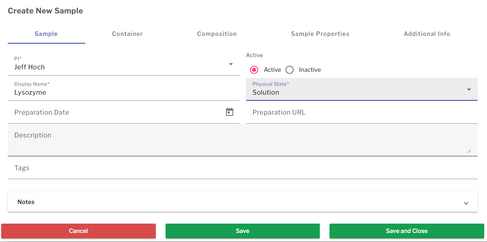
Single sample creation
To create a new sample
- Navigate to Samples page by going to Data Browser → Samples
- Click "Create a new sample" button located in the top-right part of the screen, above the table listing all the existing samples
- From the two options provided, choose Single Sample
- In the appeared window, fill general information in the Sample tab. Two fields are required (marked with an asterisk (*)) for each sample before it can be saved:
- Display Name: a unique identifier of the sample
- Physical State: whether the sample is in solution or solid form.
- After completing the required fields, four additional tabs become editable, allowing you to specify further sample details including:
- Container: specify details about tube, rotor or other container holding the sample
- Composition: create a list of components with details such as concentration and isotope labeling for each of the constituents
- Sample Properties: enter biophysical properties of the sample
- Additional Info: provide notes for a facility about how to store and handle your sample before, between and after experiments
- Please note that each tab also has "Notes" section where any additional info can be entered
- Enter information about molecular interactions (Optional). If you have two or more molecules added to the sample composition you can specify interaction details using Interaction Manager. Note, that you need to save the sample after completing its composition for Interaction Manager to become active.
- Press "Save and Close" button once you are done. Once the sample was saved it will appear in Samples section of the Data Browser
| Tab | Name | Description |
|---|---|---|
| Sample | PI (required) | User selected PI (consists of PI(s) linked to the user |
| Display Name (required) | User specified name | |
| Physical State (required) | Solid-state NMR or solution NMR | |
| Preparation Date | Date when sample was prepared | |
| Preparation URL | Link to paper/protocols.io, etc. | |
| Description | Detailed description of the sample | |
| Notes | Other relevant sample information that the user wishes to enter | |
| Tags | List of user-defined tags that can be used for search and filter | |
| Container | Container Type | Information about rotor, tube or. other container |
| Notes | Other relevant information related to the sample container that the user wishes to enter | |
| Composition | Type | Component Type |
| Name | User defined name of the pocmponent | |
| Role | Role of the | |
| Quantity | ||
| Unit | ||
| Isotopic Labeling | ||
| Actions | ||
Creating multiple samples
Creating multiple samples feature is a convenient tool that allows batch creation of similar samples that vary by one or more parameters. Examples of such sample collections include but are not limited to:
- Titrations: multiple samples of molecule of interest at fixed concentration and varying concentration of a binding partner
- Screening samples: multiple samples of a molecule of interest with varying binding partners
Multiple samples created this way will be combined into a collection and can be edited together later. To create multiple samples:
- Navigate to Samples page by going to Data Browser → Samples
- Click "Create a new sample" button located in the top-right part of the screen, above the table listing all the existing samples
- From the two options provided, choose Multiple Samples
- In the appeared window, fill general information for the first sample in the Sample tab. Two fields are required (marked with an asterisk (*)) for each sample before it can be saved:
- Display Name: a unique identifier of the sample
- Physical State: whether the sample is in solution or solid form.
- After completing the required fields, four additional tabs become editable, allowing you to specify further details for the first sample including:
- Container: specify details about tube, rotor or other container holding the sample
- Composition: create a list of components with details such as concentration and isotope labeling for each of the constituents
- Sample Properties: enter biophysical properties of the sample
- Additional Info: store any other details you wish to associate with the sample
- Please note that each tab also has "Notes" section where any additional info can be entered
- Once the information about the first sample is complete, click the "Switch to Variable Field Selection" button located in the top-right corner of the sample creation window
- Select one or more fields that will vary between the samples. The selected fields will become highlighted in blue
- Click "Close and Continue" button to open Milti-Sample Creation Wizard where you are required to provide a name for the Sample Collection and a number of samples to be created.
- Click the "Create N Sample Rows" (N is the specified number of samples) button and enter the varying information for each sample in the displayed table.
- Alternatively, you can import data in CSV format. To do this
- download the template generated for multiple sample entry and edit it in any editor
- or format your own file to match the template structure
- import the CSV file to populate the rows for the variable fields
- Press "Create Samples" button to save the sample collection. Once saved, the sample collection will Appear in Spawned Sample Collections section of the Data Browser
Cloning a sample
Cloning a sample feature allows you to quickly create a new sample by copying information from the existing sample and making only the necessary modifications. To do so
- Go to Data Browser → Samples
- Locate the sample you would like to clone
- Right-click on the sample and choose "Clone" option
- Enter a unique name for the new sample in the popup window
- The Edit Sample window will appear. Make any necessary changes to the new sample by editing information in any of the five tabs:
- Sample
- Container
- Composition
- Sample Properties
- Additional Info
- Click "Save and Close" button to save the sample. The new sample will appear in the Samples section of the Data Browser.