NDTS-GUI
Overview
NDTS installations on the spectrometer workstation are comprised of the daemon which runs as a service and the NDTS graphical user interface (NDTS-GUI) which provides status information and allows users to make changes to harvesting status, NAN user, and metadata that will be associated with datasets. NDTS is designed to automatically harvest datasets as they complete when harvesting is set to "on", but datasets can also be manually harvested through the NDTS-GUI.
Mapping NAN users to spectrometer workstation users
Datasets harvested need to be associated with a NAN user to allow the datasets to be visible from the Dataset Browser. This is primarily done through the NDTS-GUI where the NAN user may be changed (if the facility manager settings permit the action). By default the NAN user mapped to the spectrometer workstation is selected. The mapping is controlled by the NMR facility manager through a user management page on the NAN portal facility dashboard.
NDTS harvesting defaults
From the Facility Dashboard facility managers use the Manage Facility Users tool to add NAN users to their facility, map those users to spectrometer workstation accounts, set default harvesting settings, and decide how to handle cases where the spectrometer workstation user is not mapped to a NAN user.
When the NDTS-GUI is launched, or when the NAN user selected within the NDTS-GUI is changed, the default settings defined in the Manage Facility Users tool on the NAN web portal are refreshed to the default settings.
If the NDTS-GUI is not running, than NDTS harvesting falls back to the default settings defined in the Manage Facility Users tool
Launching the NDTS-GUI
As the harvesting settings will default to the settings defined in the Manage Facility Users tool it is important that the NDTS-GUI is running at all times so that the harvesting status is visible, and users have the ability to make changes before data collection to ensure proper harvesting and metadata. For this reason, once started the NDTS-GUI has the close button disabled to avoid accidental closing of the application. Users should also setup the NDTS GUI to launch automatically when logging in graphically to the spectrometer workstation.
Manually launch the NDTS-GUI
While it is better to automatically launch the NAN-GUI upon login, it may be launched manually with the command
/opt/nan-dtdaemon/nan_gui
Automatically Launch the NAN-GUI
The exact procedure will depend on which desktop environment you are using and whether you are setting up automatic launching for a single user account or as a system-wide setting for all users.
Checking which desktop environment you are using
echo $XDG_CURRENT_DESKTOP
or
echo $DESKTOP_SESSION
Creating the launcher script
[Desktop Entry]
Type=Application
Exec=/opt/nan-dtdaemon/nan_gui
Hidden=false
NoDisplay=false
Name=NAN GUI
Comment=NDTS graphical interface
X-GNOME-Autostart-enabled=true
Make it executable:
chmod +x ~/.config/autostart/nan_gui.desktop
Add it to the startup scripts
| Desktop environment | Adding through menu bar | Adding directly through command line interface |
|---|---|---|
| KDE 3 | ~/.kde/autostart/nan_gui.desktop | |
| KDE4 | ~/.kde4/autostart/nan_gui.desktop | |
| KDE Plasma and newer versions | System Settings → Startup & Shutdown → Autostart → Add Program… | ~/.config/autostart/nan_gui.desktop |
| GNOME | Install/launch gnome-tweaks → Startup Applications → ‘+’ | ~/.config/autostart/nan_gui.desktop |
| XFCE | Settings Manager → Session & Startup → Application Autostart → Add… | ~/.config/autostart/nan_gui.desktop |
NDTS-GUI Main Window
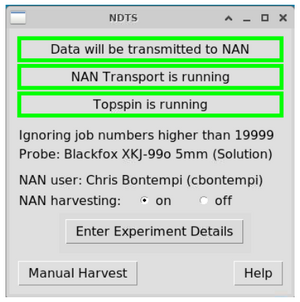
The NDTS GUI has seven lines and three buttons as described here:
Top text bar: Shows the status of whether a collected dataset will be harvested or not
"Data will be transmitted to NAN"
"Data will not be transmitted to NAN"
Middle text bar: Shows whether harvesting is on or off
"NAN Transport is running"
"Harvesting is suspended"
Third text bar: Shows whether TopSpin or VnmrJ is running. Note that if TopSpin / VNMRJ is not running the NAN harvesting setting is irrelevant
"Topspin / VNMRJ is running"
"Topspin / VNMRJ is not running"
Ignoring job numbers higher than 19999 - States that any jobs collected in a job number higher than the value shown will not be harvested, regardless of the NAN harvesting setting. This value is defined by the facility manager and can be changed in the daemon configuration file. This allows users to run calibration and other experiments that they do not want to be harvested in job numbers higher than the set value where they will not be harvested and avoids the need to toggle harvesting off for such datasets where it is easy to forget to turn it back on.