Creating an Account: Difference between revisions
From Network for Advanced NMR
Jump to navigationJump to search
Mmaciejewski (talk | contribs) No edit summary |
Mmaciejewski (talk | contribs) No edit summary |
||
| Line 22: | Line 22: | ||
== Steps to Create an Account == | == Steps to Create an Account == | ||
# Go to the '''[https://nmrhub.org NMRhub]''' homepage and click '''Register''' under the "All together now" heading (see '''Figure 1'''). | # Go to the '''[https://nmrhub.org NMRhub]''' homepage and click '''Register''' under the "All together now" heading (see '''Figure 1'''). | ||
# Alternatively, use the user icon in the top right-hand corner of the NMRhub, NMRbox, or NAN websites. Click the down arrow and select '''Register'''. | # Alternatively, use the user icon in the top right-hand corner of the NMRhub, NMRbox, or NAN websites. Click the down arrow and select '''Register ('''see '''Figure 2)'''. | ||
# Enter your '''institutional email address'''. You may also enter a preferred email address, but it is not required. | # Enter your '''institutional email address'''. You may also enter a preferred email address, but it is not required. | ||
#* '''Note:''' If you previously had an account under a different institutional email, please log in and update your email rather than creating a second account. | #* '''Note:''' If you previously had an account under a different institutional email, please log in and update your email rather than creating a second account. | ||
| Line 31: | Line 31: | ||
#* Only your first and last name are requested from your ORCID profile. | #* Only your first and last name are requested from your ORCID profile. | ||
#* If you do not have an ORCID iD, you can create one and link it during registration. | #* If you do not have an ORCID iD, you can create one and link it during registration. | ||
# Complete the form by entering the following details: | # Complete the form by entering the following details (see '''Figure 3'''): | ||
#* First and last name | #* First and last name | ||
#* Institution (select from the dropdown menu as you begin typing) | #* Institution (select from the dropdown menu as you begin typing) | ||
| Line 44: | Line 44: | ||
# Optionally provide a '''cell number''' and consent for text messages. | # Optionally provide a '''cell number''' and consent for text messages. | ||
#* '''Note:''' The number is only used by facility staff to contact you regarding sample submissions. It will not be used for any other purpose. | #* '''Note:''' The number is only used by facility staff to contact you regarding sample submissions. It will not be used for any other purpose. | ||
# Check the '''I am a Principal Investigator''' box if applicable. | # Check the '''I am a Principal Investigator''' box if applicable (see '''Figure 4'''). | ||
#* PI status will be verified by NMRhub staff. Please only select if you are a PI. | #* PI status will be verified by NMRhub staff. Please only select if you are a PI. | ||
# Use the '''Add an additional PI''' button to associate your account with one or more PIs. | # Use the '''Add an additional PI''' button to associate your account with one or more PIs '''(see Figure 4).''' | ||
#* You may be linked to multiple PIs. | #* You may be linked to multiple PIs. | ||
#* You can also request or manage PI associations later using the '''Manage Account''' option in the '''NMRhub widget''' (see '''Figure 2'''). | #* You can also request or manage PI associations later using the '''Manage Account''' option in the '''NMRhub widget''' (see '''Figure 2'''). | ||
| Line 63: | Line 63: | ||
** PIs may approve the association before your account is fully approved. | ** PIs may approve the association before your account is fully approved. | ||
** If a PI does not yet have an account, they will be prompted to create one before they can approve your request. Your original request will still be valid. | ** If a PI does not yet have an account, they will be prompted to create one before they can approve your request. Your original request will still be valid. | ||
** '''Important:''' Use the same institutional email address for PI requests as the PI used when creating their account. If your PI cannot see your request, verify that the email matches exactly (e.g., | ** '''Important:''' Use the same institutional email address for PI requests as the PI used when creating their account. If your PI cannot see your request, verify that the email matches exactly (e.g., markm@uchc.edu vs. markm@biochem.uchc.edu). | ||
* Once your account is approved, you will receive an email with instructions for setting your password and accessing services for the first time. | * Once your account is approved, you will receive an email with instructions for setting your password and accessing services for the first time. | ||
Revision as of 18:21, 14 July 2025
Introduction
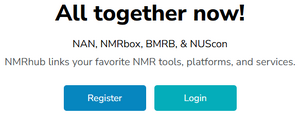
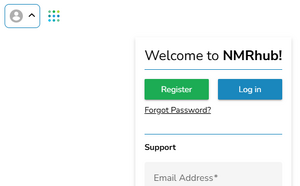
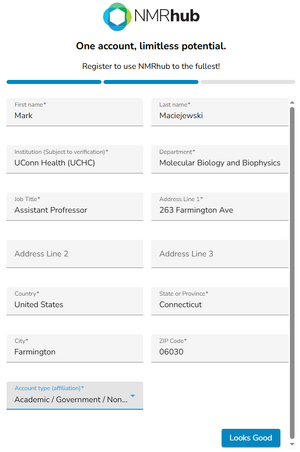
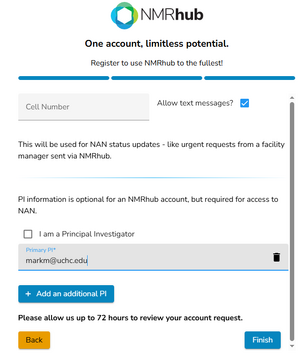
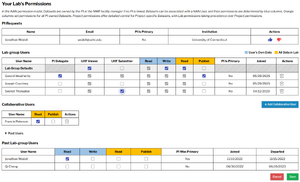
Creating an NMRhub account provides access to both NMRbox and the Network for Advanced NMR (NAN). These services share a common single sign-on (SSO) system. Before you begin, please note the following:
- All account requests are reviewed for eligibility.
- If you indicate that you are a Principal Investigator (PI), your status will be verified.
- Account approvals may take up to three business days.
- NAN uses a permission model:
- PIs manage access to datasets collected within their research groups.
- Users must be associated with a PI to view datasets in the NAN data browser.
- Accounts can be linked to multiple PIs, and PIs can be associated with other PIs for collaborative data management.
- If your account is not linked to a PI, or you are not a PI yourself, you will not be able to see datasets within the NAN data browser.
Steps to Create an Account
- Go to the NMRhub homepage and click Register under the "All together now" heading (see Figure 1).
- Alternatively, use the user icon in the top right-hand corner of the NMRhub, NMRbox, or NAN websites. Click the down arrow and select Register (see Figure 2).
- Enter your institutional email address. You may also enter a preferred email address, but it is not required.
- Note: If you previously had an account under a different institutional email, please log in and update your email rather than creating a second account.
- Click the Next button.
- Link your ORCID iD.
- This helps verify your identity and ensures the ORCID iD is actually yours.
- It is useful if you later lose access to your institutional email, allowing us to verify and approve email change requests.
- Only your first and last name are requested from your ORCID profile.
- If you do not have an ORCID iD, you can create one and link it during registration.
- Complete the form by entering the following details (see Figure 3):
- First and last name
- Institution (select from the dropdown menu as you begin typing)
- Institutions are verified, and names may be normalized (e.g., "UConn Health Center" vs. "UCHC")
- Department
- Job title
- Address (street, country, state/province, city, and zip code)
- Account type:
- Academic / Government / Non-Profit: Will be verified. Grants access to NMRbox production servers, NAN, and other NMRhub resources.
- Commercial: Grants access to NAN but not to NMRbox.
- Click Looks Good to proceed.
- Optionally provide a cell number and consent for text messages.
- Note: The number is only used by facility staff to contact you regarding sample submissions. It will not be used for any other purpose.
- Check the I am a Principal Investigator box if applicable (see Figure 4).
- PI status will be verified by NMRhub staff. Please only select if you are a PI.
- Use the Add an additional PI button to associate your account with one or more PIs (see Figure 4).
- You may be linked to multiple PIs.
- You can also request or manage PI associations later using the Manage Account option in the NMRhub widget (see Figure 2).
- PIs may also be associated with other PIs.
- Click the Finish button to submit your registration.
What Happens Next?
- You will receive a confirmation email indicating that your account request has been submitted.
- Your request will enter our system for review. We will verify:
- Your institutional affiliation,
- PI status (if requested),
- And academic / government / non-profit status (if selected).
- If you added one or more PIs to your account, they will receive an email from support@nmrhub.org with a request to approve the association.
- The email includes a link to the Lab Permission page (see Figure 5).
- PIs may approve the association before your account is fully approved.
- If a PI does not yet have an account, they will be prompted to create one before they can approve your request. Your original request will still be valid.
- Important: Use the same institutional email address for PI requests as the PI used when creating their account. If your PI cannot see your request, verify that the email matches exactly (e.g., markm@uchc.edu vs. markm@biochem.uchc.edu).
- Once your account is approved, you will receive an email with instructions for setting your password and accessing services for the first time.