Project, Studies, and Collections: Difference between revisions
Mmaciejewski (talk | contribs) |
Mmaciejewski (talk | contribs) |
||
| Line 63: | Line 63: | ||
|A funding source for the Project may be selected from a drop down list of pre-defined funding sources. If the funding source is not available a new one can be created using the "Create New Funding Source" button or from Lab Administration --> Project and Funding --> Funding. | |A funding source for the Project may be selected from a drop down list of pre-defined funding sources. If the funding source is not available a new one can be created using the "Create New Funding Source" button or from Lab Administration --> Project and Funding --> Funding. | ||
|} | |} | ||
=== Default collection === | |||
Each Project may have datasets or samples placed directly inside the Project, rather than a Study or Collection. Those datasets and samples are placed in the Projects "Default collection" which sits at the same level as Studies | |||
== Studies == | == Studies == | ||
Studies are mid-level containers that exist within Projects. They can be created by any user with access to the parent Project. | Studies are mid-level containers that exist within Projects. They can be created by any user with access to the parent Project. | ||
| Line 69: | Line 73: | ||
* Studies can contain Collections | * Studies can contain Collections | ||
** Datasets and samples may also be added directly to the Study in the "''default collection''" for that Study | ** Datasets and samples may also be added directly to the Study in the "''default collection''" for that Study | ||
=== Creating Studies === | |||
A Study may be created inside a Project by right mouse clicking on the Project from Hierarchal View of the Data Browser and selecting "Create Study". This brings up a dialog box that is very similar to the one used for Projects with identical fields except for Start / End dates and Funding. | |||
=== Default collection === | |||
Each Study may have datasets or samples placed directly inside the Study, rather than a Collection within the Study. Those datasets and samples are placed in the Studies "Default collection" which sits at the same level as Collections. | |||
== Collections == | == Collections == | ||
Revision as of 13:16, 20 June 2025
Overview
NAN provides a structured, hierarchical approach to organizing NMR data (datasets and samples) in the Data Browser which is accessible from the Navigation Pane. This allows datasets and samples to be organized in a hierarchal manner similar to how users organize data on a file system.
Projects
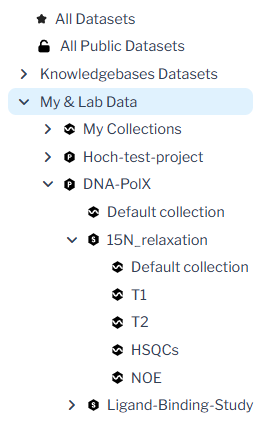
Projects are the top-level organizational unit and are created by a Principal Investigator (PI) or a PI Delegate. Projects features include:
- The ability to link to one or more funding sources (e.g., NIH, NSF)
- Serving as containers for Studies, and Collections
- Datasets and samples may also be added directly to a Project in the "default collection" for that Project
- The ability to grant all lab-group users access to the Project or to apply fine-grain access control to the Project data
- Allowing the Project and Study to be selected at the time of data collection through the NDTS GUI
- Data can be later organized into Projects, Studies, and Collections through the Data Browser
Projects are ideal for grouping data related to a particular grant, research theme, or initiative. Associating datasets and sample with projects allows for clear attribution of funding and enables both investigators and facilities to generate accurate usage and funding reports.
Creating / Editing Projects
To create / edit a Project, as a PI or PI Delegate:
- Navigate to Lab Administration --> Project and Funding --> Project
- Creating a New Project --> Click the "Add Project" button and enter the Project information
- Editing an existing Project --> Click on the Name from the table of Projects
| Field | Required | Description |
|---|---|---|
| Name | yes | The Name of the Project. There is a maximum of 24 characters to allow the Projects to fit properly in the hierarchal view of the Dataset Browser |
| Description | yes | A text block up to 128 characters to allow more detailed information about the Project to be entered |
| Tags | no | Tags to be associated with the Project |
| Notes | no | Notes allows a larger amount if information to be associated with the Project beyond the character limited Name and Description |
| Start / End Date | no | A start and/or date may be entered for the Project |
| Do not show in NDTS | - | A checkbox that will suppress the Project from appearing on the NDTS GUI. This allows clutter to be removed from the NDTS-GUI if a Project will no longer have datasets associated with it. |
| No longer active | - | A checkbox to suppress Projects from the Projects table and the hierarchal view. The features allows Projects which are not currently be worked on to be suppressed from the Dataset Browsers hierarchal view. |
| Funding | no | A funding source for the Project may be selected from a drop down list of pre-defined funding sources. If the funding source is not available a new one can be created using the "Create New Funding Source" button or from Lab Administration --> Project and Funding --> Funding. |
Default collection
Each Project may have datasets or samples placed directly inside the Project, rather than a Study or Collection. Those datasets and samples are placed in the Projects "Default collection" which sits at the same level as Studies
Studies
Studies are mid-level containers that exist within Projects. They can be created by any user with access to the parent Project.
- Each Study belongs to a single Project
- Studies can contain Collections
- Datasets and samples may also be added directly to the Study in the "default collection" for that Study
Creating Studies
A Study may be created inside a Project by right mouse clicking on the Project from Hierarchal View of the Data Browser and selecting "Create Study". This brings up a dialog box that is very similar to the one used for Projects with identical fields except for Start / End dates and Funding.
Default collection
Each Study may have datasets or samples placed directly inside the Study, rather than a Collection within the Study. Those datasets and samples are placed in the Studies "Default collection" which sits at the same level as Collections.
Collections
Collections are containers that serve two purposes:
- Within a Study: Collections allow a further level of organization underneath Studies and can be created by any user with access to the parent Project.
- Independent Use: Allow individuals to organize datasets privately, even if those datasets are part of shared projects
Adding Datasets and Samples to Projects, Studies, or Collections
Funding Sources
Funding sources may be added by PIs (or PI Delegates) and linked directly to Projects. When a dataset is linked to a Project, and that Project is associated with one or more funding sources, those funding relationships are inherited. This structure assists with downstream reporting, including generation of reports for funding agencies and internal accounting by NMR facilities.