Spectrometers: Difference between revisions
Mmaciejewski (talk | contribs) |
Mmaciejewski (talk | contribs) |
||
| (6 intermediate revisions by the same user not shown) | |||
| Line 1: | Line 1: | ||
{{DISPLAYTITLE:Managing Spectrometers}} | |||
{{FacilityDashboardNavigation}} | |||
== What Defines a Spectrometer in NAN? == | |||
== ''' | NMR spectrometers are composed of many components: magnets, consoles, workstations, probes, cryogenic systems, variable temperature control units, sample changers, pneumatic routers, and more. | ||
In the context of NAN, an instrument (or spectrometer) is defined as a combination of a '''magnet''' and a '''console'''. If either component changes, the best practice is to create a new instrument and decommission the old one. This ensures that harvested datasets are associated with the correct magnet and console metadata. | |||
=== Adding a New Instrument === | |||
* Use the '''Add Spectrometer''' button. No other action is needed. | |||
=== Changing the Console on an Existing Instrument === | |||
* Edit the current spectrometer and set the '''Spectrometer Status''' to '''''Decommissioned'''''. | |||
* Use the '''Add Spectrometer''' button to create a new instrument. | |||
* Consider renaming the decommissioned instrument if the new one will reuse the same name. | |||
Note: the instrument '''Name''' is cosmetic and can be changed at any time. Changes take effect immediately on the portal. Spectrometers are tracked by their '''Spectrometer UUID''', so renaming has no technical impact. | |||
=== Replacing the Magnet While Keeping the Existing Console === | |||
* Follow the same steps as for '''Changing the Console'''. | |||
=== Swapping Consoles Between Two Magnets === | |||
* Edit both current spectrometers and set their '''Spectrometer Status''' to '''''Decommissioned'''''. | |||
* Use the '''Add Spectrometer''' button to create two new instruments. | |||
* Consider renaming the decommissioned instruments to avoid confusion. | |||
== Adding and Editing Spectrometers == | |||
Facility staff can add or edit spectrometers through the Facility Dashboard. Each spectrometer entry is divided into several sections: Basic Information, Magnet Information, Console Information, Workstation Information, NMR Software, and Add-On Software Features. A Save Changes button saves the edited information and a Discard Changes button allows exiting without saving. | Facility staff can add or edit spectrometers through the Facility Dashboard. Each spectrometer entry is divided into several sections: Basic Information, Magnet Information, Console Information, Workstation Information, NMR Software, and Add-On Software Features. A Save Changes button saves the edited information and a Discard Changes button allows exiting without saving. | ||
[[File:Spectrometer-edit.png|thumb|450x450px|Modal for adding and editing spectrometer information]] | |||
=== '''Basic Information''' === | === '''Basic Information''' === | ||
| Line 24: | Line 52: | ||
| '''Vendor''' || Magnet vendor name (e.g., Bruker, Oxford). || Yes | | '''Vendor''' || Magnet vendor name (e.g., Bruker, Oxford). || Yes | ||
|- | |- | ||
| '''Vendor ID''' || Leave blank if unknown. Automatically detected after first experiment. | | '''Vendor ID''' || Leave blank if unknown. Automatically detected after first experiment is harvested. | ||
* To locate: | * To locate: | ||
** TopSpin: Look in `uxnmr.info` for `Bruker Order:` | ** TopSpin: Look in `uxnmr.info` for `Bruker Order:` | ||
** VNMRj: Look in `global` for `acqaddr`. | ** VNMRj: Look in `global` for `acqaddr`. | ||
| No | |||
|- | |- | ||
| '''Field Strength''' || Magnetic field strength in MHz | | '''Field Strength''' || Magnetic field strength in MHz || Yes | ||
|- | |- | ||
| '''Bore Diameter''' || Bore size of the magnet in mm. || Yes | | '''Bore Diameter''' || Bore size of the magnet in mm. || Yes | ||
|- | |- | ||
| '''Sample Changer''' || Select sample changer model or ''None''. || No | | '''Sample Changer''' || Select sample changer model or ''None''. || No | ||
|- | |||
|'''Sample Changer Temperature Setting''' | |||
|Set whether the sample changer is ''Cooled, Heated, or Room Temperature'' | |||
|No | |||
|- | |- | ||
| '''Pumped Magnet''' || Checkbox to indicate whether the magnet is pumped. || No | | '''Pumped Magnet''' || Checkbox to indicate whether the magnet is pumped. || No | ||
| Line 59: | Line 92: | ||
! Field !! Description !! Required | ! Field !! Description !! Required | ||
|- | |- | ||
| '''Operating System''' || OS name | | '''Operating System''' || OS name || Yes | ||
|- | |- | ||
| '''OS Version''' || Version of the operating system. || Yes | | '''OS Version''' || Version of the operating system. || Yes | ||
Latest revision as of 16:19, 13 June 2025
What Defines a Spectrometer in NAN?
NMR spectrometers are composed of many components: magnets, consoles, workstations, probes, cryogenic systems, variable temperature control units, sample changers, pneumatic routers, and more.
In the context of NAN, an instrument (or spectrometer) is defined as a combination of a magnet and a console. If either component changes, the best practice is to create a new instrument and decommission the old one. This ensures that harvested datasets are associated with the correct magnet and console metadata.
Adding a New Instrument
- Use the Add Spectrometer button. No other action is needed.
Changing the Console on an Existing Instrument
- Edit the current spectrometer and set the Spectrometer Status to Decommissioned.
- Use the Add Spectrometer button to create a new instrument.
- Consider renaming the decommissioned instrument if the new one will reuse the same name.
Note: the instrument Name is cosmetic and can be changed at any time. Changes take effect immediately on the portal. Spectrometers are tracked by their Spectrometer UUID, so renaming has no technical impact.
Replacing the Magnet While Keeping the Existing Console
- Follow the same steps as for Changing the Console.
Swapping Consoles Between Two Magnets
- Edit both current spectrometers and set their Spectrometer Status to Decommissioned.
- Use the Add Spectrometer button to create two new instruments.
- Consider renaming the decommissioned instruments to avoid confusion.
Adding and Editing Spectrometers
Facility staff can add or edit spectrometers through the Facility Dashboard. Each spectrometer entry is divided into several sections: Basic Information, Magnet Information, Console Information, Workstation Information, NMR Software, and Add-On Software Features. A Save Changes button saves the edited information and a Discard Changes button allows exiting without saving.
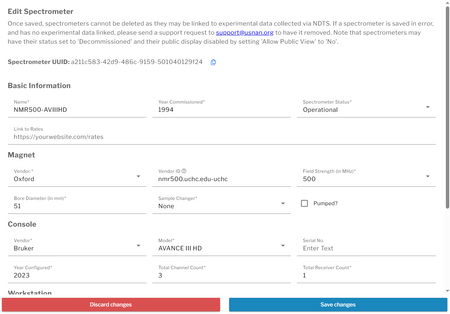
Basic Information
| Field | Description | Required |
|---|---|---|
| Name | The display name for the spectrometer, shown with all datasets. Make it descriptive but concise. | Yes |
| Year Commissioned | The year the system was originally installed. | Yes |
| Spectrometer Status | Choose from: Operational, Under Repair, Decommissioned. | Yes |
| Rates URL | Optional link to a webpage showing instrument usage rates. | No |
Magnet Information
| Field | Description | Required |
|---|---|---|
| Vendor | Magnet vendor name (e.g., Bruker, Oxford). | Yes |
| Vendor ID | Leave blank if unknown. Automatically detected after first experiment is harvested.
|
No |
| Field Strength | Magnetic field strength in MHz | Yes |
| Bore Diameter | Bore size of the magnet in mm. | Yes |
| Sample Changer | Select sample changer model or None. | No |
| Sample Changer Temperature Setting | Set whether the sample changer is Cooled, Heated, or Room Temperature | No |
| Pumped Magnet | Checkbox to indicate whether the magnet is pumped. | No |
Console Information
| Field | Description | Required |
|---|---|---|
| Vendor | Console manufacturer. | Yes |
| Model | Console model. | Yes |
| Serial Number | Console serial number. | No |
| Year Configured | Year the console was installed. | Yes |
| Total Channel Count | Total number of RF channels. | Yes |
| Total Receiver Count | Total number of receivers. | Yes |
Workstation Information
| Field | Description | Required |
|---|---|---|
| Operating System | OS name | Yes |
| OS Version | Version of the operating system. | Yes |
NMR Software
| Field | Description | Required |
|---|---|---|
| Software | Select from: TopSpin, Jeol, VNMRJ, OpenVnmrJ. | Yes |
| Version | Version of the selected software. | Yes |
Add-On Software Features (TopSpin Only)
If TopSpin is selected as the NMR software, users may select from available add-on features. These are checkboxes that can be toggled depending on the installed modules.