Probes: Difference between revisions
Mmaciejewski (talk | contribs) No edit summary |
Mmaciejewski (talk | contribs) No edit summary |
||
| (3 intermediate revisions by the same user not shown) | |||
| Line 1: | Line 1: | ||
{{FacilityDashboardNavigation}} | |||
== '''Adding and Editing Probes''' == | == '''Adding and Editing Probes''' == | ||
Facility staff can add or edit probes through the Facility Dashboard. Each probe entry is divided into several sections: Basic Information, Operating Temperature Range, and Channels. Channels can include individual nuclei or broadband frequency ranges. | Facility staff can add or edit probes through the Facility Dashboard. Each probe entry is divided into several sections: Basic Information, Operating Temperature Range, and Channels. Channels can include individual nuclei or broadband frequency ranges. | ||
[[File:Add-probe.png|thumb|450x450px|Modal popup for adding and editing probes]] | |||
=== '''Basic Information''' === | === '''Basic Information''' === | ||
| Line 44: | Line 45: | ||
| '''To (°C)''' || Maximum operating temperature. || Yes | | '''To (°C)''' || Maximum operating temperature. || Yes | ||
|} | |} | ||
[[File:Probe-channels.png|thumb|450x450px|Form section for adding probe Channels and Nuclei]] | |||
=== '''Channels''' === | === '''Channels''' === | ||
| Line 86: | Line 88: | ||
|} | |} | ||
Once probe information is completed, use the '''Save Changes''' button to store the record or select '''Discard Changes''' to ignore. | |||
== '''Removing Probes''' == | |||
Once saved, probes cannot be deleted as they may be linked to experimental data collected via NDTS. If a probe is saved in error, and has no experimental data linked, please send a support request to support@usnan.org to have it removed. If the probe is no longer operational, update the probe status to 'Decommissioned'. | |||
Latest revision as of 16:40, 10 June 2025
Adding and Editing Probes
Facility staff can add or edit probes through the Facility Dashboard. Each probe entry is divided into several sections: Basic Information, Operating Temperature Range, and Channels. Channels can include individual nuclei or broadband frequency ranges.
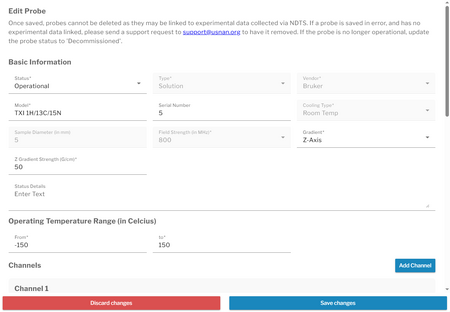
Basic Information
| Field | Description | Required |
|---|---|---|
| Status | Select: Operational, Under Repair, or Decommissioned. | Yes |
| Type | Select: Solution or Solid State. | Yes |
| Vendor | Select from: Agilent/Varian, Blackfox, Bruker, Doty, JEOL, Home-built, Nalorac, PhoenixNMR, Q One, Tech MAG. | Yes |
| Model | Text entry of the probe model. | Yes |
| Serial Number | Text entry of the serial number. | No |
| Cooling Type | Select: Room Temperature, Helium, or Nitrogen. | Yes |
| Sample Diameter | Sample tube diameter in mm. | Yes |
| Field Strength | Field strength in MHz (¹H). | Yes |
| Gradients | Select: None, Z-axis, or XYZ. | Yes |
| X Gradient Strength | In G/cm; required only if XYZ is selected. | Conditional |
| Y Gradient Strength | In G/cm; required only if XYZ is selected. | Conditional |
| Z Gradient Strength | In G/cm; required if Z-axis or XYZ is selected. | Conditional |
| Status Details | Optional text description of probe condition or notes. | No |
Operating Temperature Range
| Field | Description | Required |
|---|---|---|
| From (°C) | Minimum operating temperature. | Yes |
| To (°C) | Maximum operating temperature. | Yes |
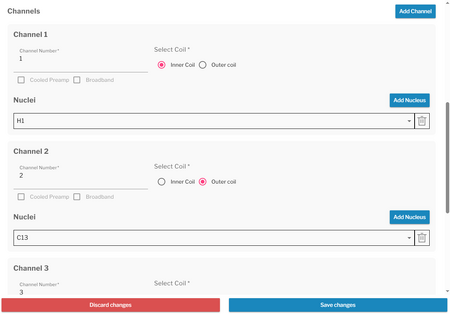
Channels
Each probe may have one or more channels. Click Add Channel to create a new entry.
Channel Entry Fields (All Channels)
| Field | Description | Required |
|---|---|---|
| Channel Number | Numerical designation of the channel. | Yes |
| Select Coil | Choose: Inner Coil or Outer Coil (radio button). | Yes |
| Cooled Preamplifier | Checkbox to indicate presence of cooled preamp. | No |
| Broadband | Checkbox to indicate if the channel is broadband. | No |
If Broadband is Selected
When the Broadband checkbox is selected, a frequency range must be defined.
| Field | Description | Required |
|---|---|---|
| Minimum Frequency (Nucleus) | Select a nucleus from a drop-down to define the lower frequency limit. | Yes |
| Maximum Frequency (Nucleus) | Select a nucleus from a drop-down to define the upper frequency limit. | Yes |
All nuclei with frequencies between the selected range will automatically be associated with the broadband channel.
If Broadband is Not Selected
When the channel is not broadband, specific nuclei must be manually added.
| Action | Description |
|---|---|
| Add Nucleus | Click the Add Nucleus button to open a selection menu. Nuclei are chosen from a pull-down list. |
| Multiple Nuclei Supported | More than one nucleus may be added per channel. |
Once probe information is completed, use the Save Changes button to store the record or select Discard Changes to ignore.
Removing Probes
Once saved, probes cannot be deleted as they may be linked to experimental data collected via NDTS. If a probe is saved in error, and has no experimental data linked, please send a support request to support@usnan.org to have it removed. If the probe is no longer operational, update the probe status to 'Decommissioned'.