Samples: Difference between revisions
Apozhidaeva (talk | contribs) No edit summary |
Apozhidaeva (talk | contribs) |
||
| (30 intermediate revisions by 2 users not shown) | |||
| Line 1: | Line 1: | ||
{{DataBrowser}} | |||
= Data Browser: Samples = | = Data Browser: Samples = | ||
The | The Sample Browser allows users to create and manage samples they are authorized to access. Access permissions are granted through lab-based, user-based, or collaborative permissions authorized by a Principal Investigator (PI). | ||
The Sample Browser includes: | The Sample Browser includes: | ||
| Line 14: | Line 14: | ||
== Navigation Pane == | == Navigation Pane == | ||
The Navigation Pane allows users to quickly access datasets across different categories | [[File:Navigation Pane.png|thumb|254x254px|Navigation Pane]] | ||
The Navigation Pane allows users to quickly access datasets across different categories. | |||
=== All Samples === | === All Samples === | ||
: Displays all samples the user | : Displays all samples that the user has permission to access. | ||
=== My & Lab Data === | === My & Lab Data === | ||
: Displays samples accessible via user | : Displays samples accessible via user or lab-based permissions. | ||
: This section includes an organization mirroring a file system: | : This section includes an organization mirroring a file system: | ||
:* '''My Collections''' – personal collections created by the user | :* '''My Collections''' – personal collections created by the user | ||
:* '''Spawned Sample Collections''' - collections created by the user through multi-sample creating tool | :* '''Spawned Sample Collections''' - collections created by the user through multi-sample creating tool | ||
:* '''Projects''' – high-level groupings for sample organization that mirror data organization in | :* '''Projects''' – high-level groupings for sample organization that mirror data organization in Dataset Browser and consists of | ||
:** '''Studies''' – reside inside Projects | :** '''Studies''' – reside inside Projects | ||
:*** '''Collections''' – reside inside Studies | :*** '''Collections''' – reside inside Studies | ||
== Sample Table == | |||
The Sample Table displays all samples for which the user has at least ''read access''. | |||
=== Table Rows === | |||
Each row highlights a sample in the NAN archive | |||
=== Table Columns === | |||
Columns represent different metadata fields for the sample. There is a default list of columns that are displayed, but users can toggle different columns on and off as desired by selecting the wrench icon in the upper right hand corner of the sample browser. Columns may be re-ordered by dragging them. The columns to be displayed, along with their order, is saved in the NAN database as a user preference and will persist across sessions, browsers, and computers. See [[Sample Columns|Sample Columns]] for complete list of columns with a short description and the types of filters that may be applied. | |||
=== Icon badges === | |||
Icon badges in the Name column represent additional information about the sample and provide navigation links as described here | |||
* A small clock icon indicates that the dataset associated with the sample has been published. Clicking the icon will allow you to navigate to previous published versions or the datasets and associated samples | |||
* A link icon indicates that the sample has been linked to a dataset and clicking the link icon will bring you to the Dataset Browser filtered on the linked sample. | |||
=== Pagination === | |||
At the bottom of the table is a '''pagination control'''. Users can move between pages and adjust the number of rows displayed per page: '''25''', '''50''', '''100''' or '''500''' samples per page | |||
== Customization Tools == | |||
=== Wrench Icon === | |||
* Brings up a pull-down menu to toggle which columns are shown in the sample table. | |||
* Allows a View to be created, overwritten, or deleted. Note that the columns that are displayed are saved as a user preference are not tied to a View. A View defines the applied filters and sorts to the columns, and is independent on which columns are visible. | |||
=== Saved Views === | |||
* Pull-down list of saved views (defined filters and sort)[[File:Customization tools.png|thumb|605x605px|Tools to customize and utilize sample views]] | |||
=== Quick Filters === | |||
Quick filters apply predefined views to narrow down displayed samples. Current Quick Filters include: | |||
* '''My Data''' – samples owned by the logged-in user. | |||
* '''Hide Inactive Samples''' – filters the table to display only active samples, hiding those marked as inactive. | |||
=== Remove Filters Icon === | |||
* When no filters are applied to any columns the icon appears faded and is not selectable | |||
* When not faded and selectable will clear all applied filters and sorts | |||
* If the icon has an exclamation point, it indicates hidden column filters or sorts and pressing it prompts whether to remove all or only those affecting non-visible columns. | |||
=== Selection Icon === | |||
* Shown as a circle with a line through it. The Icon become visible when one or more samples are selected and pressing it will clear all selections. Can be very handy when samples are selected, but not visible on the screen. | |||
== Selection, Sorting, and Filtering == | |||
=== Selection === | |||
Samples can be selected by clicking anywhere on the corresponding row. The Sample Browser supports multi-selection, with a checkbox next to each Name indicating selection status. | |||
To select multiple datasets: | |||
* Hold the ''Ctrl'' key (or ''Cmd'' on Mac) and click on rows to toggle individual selections. | |||
* Hold the ''Shift'' key to select a range from the last selected to the current sample. | |||
'''''IMPORTANT NOTE''''': There is inconsistent behavior when using ''Shift'' and ''Ctrl'' keys with the checkboxes. Treat checkboxes only as visual indicators. | |||
By default, datasets are sorted by Last edit date, with the most recent shown first. Sorting and filtering are available for all columns. | |||
By default, samples are sorted by Last edit date, with the most recent shown first. Sorting and filtering are available for all columns. | |||
=== Sorting === | |||
Each column header includes a sort button (up/down arrows). Click once to sort in ascending order; click again to sort in descending order. | |||
=== Filtering === | |||
Each column header includes a filter icon that opens a filtering dialog. The available filter types depend on the column's data type. The table below summarizes available filters. See [[Sample Columns|Sample Columns]] for which filter type apply to each column. | |||
{| class="wikitable" | |||
|+Filter Types | |||
!Date | |||
!Boolean | |||
!Text | |||
!Number | |||
!Controlled List | |||
Physical State | |||
!Controlled List | |||
Container Type | |||
!Controlled List | |||
Tube Geometry | |||
!Tags | |||
|- | |||
|equals | |||
|yes | |||
|equals | |||
|equals | |||
|solid | |||
|rotor | |||
|standard | |||
|includes | |||
|- | |||
|before | |||
|no | |||
|does not equal | |||
|does not equal | |||
|liquid | |||
|tube | |||
|shigemi | |||
|does not include | |||
|- | |||
|after | |||
|is unset | |||
|contains | |||
|greater than | |||
|is unset | |||
|other | |||
|shaped | |||
| | |||
|- | |||
| | |||
|is set | |||
|does not contain | |||
|less than | |||
|is set | |||
|is unset | |||
|rectangular | |||
| | |||
|- | |||
| | |||
| | |||
|similar to | |||
| | |||
| | |||
|is set | |||
|two tubes | |||
| | |||
|- | |||
| | |||
| | |||
|starts with | |||
| | |||
| | |||
| | |||
|samplejet | |||
| | |||
|- | |||
| | |||
| | |||
|ends with | |||
| | |||
| | |||
| | |||
|is unset | |||
| | |||
|- | |||
| | |||
| | |||
| | |||
| | |||
| | |||
| | |||
|is set | |||
| | |||
|- | |||
| | |||
|} | |||
For all filter types except Boolean, users can add multiple filter rules per column. If multiple rules are added, the user must specify whether to "Match All" (AND) or "Match Any" (OR). This setting is ignored if only one rule is applied. | |||
Advanced filters can also span multiple columns. While building complex filters may take effort, users can save views for reuse. See [[Samples#Customization Tools|Customization Tools]] for details.[[File:Context menu for sample actions.png|thumb|Context menu for sample actions]] | |||
== Actions == | |||
The <nowiki>'''</nowiki>Actions<nowiki>'''</nowiki> menu is accessed by right-clicking on a sample row in the Sample Browser. For multiple selections, right-click on any of the selected rows to perform bulk actions. | |||
Below is a table of available actions with some providing links to a page with additional details. | |||
{| class="wikitable" | |||
!Action | |||
!Bulk Action Capable | |||
!Description | |||
|- | |||
|Edit | |||
|No | |||
|Opens a modal window to edit the selected sample. | |||
|- | |||
|Select Active Status | |||
|Yes | |||
|Assigns a sample as active (in use) or inactive. Inactive samples are hidden from NDTS | |||
|- | |||
|[[New Sample Creation#Cloning a Sample|Clone]] | |||
|No | |||
|Alllows you to quickly create a new sample by copying information from the existing sample and making only the necessary modifications. | |||
|- | |||
|Delete | |||
|Yes | |||
|Removes the selected sample(s) from the Sample Browser | |||
|- | |||
|Unlink from collection | |||
|No | |||
|Removes the sample from the collection it is linked to, if applicable. | |||
|} | |||
Latest revision as of 18:57, 23 June 2025
Data Browser: Samples
The Sample Browser allows users to create and manage samples they are authorized to access. Access permissions are granted through lab-based, user-based, or collaborative permissions authorized by a Principal Investigator (PI).
The Sample Browser includes:
- Create New Sample button that allows creating one or multiple samples
- A Navigation Pane on the left side for switching between sample views and hierarchical organization of My & Lab data described below.
- A Sample Table for displaying rows of samples with columns representing metadata that may be sorted and filtered.
- Customization Tools in the upper-right corner to configure columns, saved views, and filters.
- Advanced Selection, Sorting, and Filtering of samples
- Ability to perform Actions quickly and easily from a context menu to one or more samples
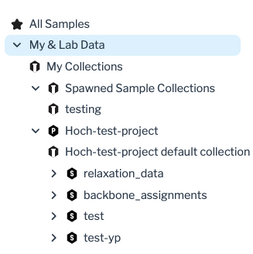
The Navigation Pane allows users to quickly access datasets across different categories.
All Samples
- Displays all samples that the user has permission to access.
My & Lab Data
- Displays samples accessible via user or lab-based permissions.
- This section includes an organization mirroring a file system:
- My Collections – personal collections created by the user
- Spawned Sample Collections - collections created by the user through multi-sample creating tool
- Projects – high-level groupings for sample organization that mirror data organization in Dataset Browser and consists of
- Studies – reside inside Projects
- Collections – reside inside Studies
- Studies – reside inside Projects
Sample Table
The Sample Table displays all samples for which the user has at least read access.
Table Rows
Each row highlights a sample in the NAN archive
Table Columns
Columns represent different metadata fields for the sample. There is a default list of columns that are displayed, but users can toggle different columns on and off as desired by selecting the wrench icon in the upper right hand corner of the sample browser. Columns may be re-ordered by dragging them. The columns to be displayed, along with their order, is saved in the NAN database as a user preference and will persist across sessions, browsers, and computers. See Sample Columns for complete list of columns with a short description and the types of filters that may be applied.
Icon badges
Icon badges in the Name column represent additional information about the sample and provide navigation links as described here
- A small clock icon indicates that the dataset associated with the sample has been published. Clicking the icon will allow you to navigate to previous published versions or the datasets and associated samples
- A link icon indicates that the sample has been linked to a dataset and clicking the link icon will bring you to the Dataset Browser filtered on the linked sample.
Pagination
At the bottom of the table is a pagination control. Users can move between pages and adjust the number of rows displayed per page: 25, 50, 100 or 500 samples per page
Customization Tools
Wrench Icon
- Brings up a pull-down menu to toggle which columns are shown in the sample table.
- Allows a View to be created, overwritten, or deleted. Note that the columns that are displayed are saved as a user preference are not tied to a View. A View defines the applied filters and sorts to the columns, and is independent on which columns are visible.
Saved Views
Quick Filters
Quick filters apply predefined views to narrow down displayed samples. Current Quick Filters include:
- My Data – samples owned by the logged-in user.
- Hide Inactive Samples – filters the table to display only active samples, hiding those marked as inactive.
Remove Filters Icon
- When no filters are applied to any columns the icon appears faded and is not selectable
- When not faded and selectable will clear all applied filters and sorts
- If the icon has an exclamation point, it indicates hidden column filters or sorts and pressing it prompts whether to remove all or only those affecting non-visible columns.
Selection Icon
- Shown as a circle with a line through it. The Icon become visible when one or more samples are selected and pressing it will clear all selections. Can be very handy when samples are selected, but not visible on the screen.
Selection, Sorting, and Filtering
Selection
Samples can be selected by clicking anywhere on the corresponding row. The Sample Browser supports multi-selection, with a checkbox next to each Name indicating selection status.
To select multiple datasets:
- Hold the Ctrl key (or Cmd on Mac) and click on rows to toggle individual selections.
- Hold the Shift key to select a range from the last selected to the current sample.
IMPORTANT NOTE: There is inconsistent behavior when using Shift and Ctrl keys with the checkboxes. Treat checkboxes only as visual indicators. By default, datasets are sorted by Last edit date, with the most recent shown first. Sorting and filtering are available for all columns.
By default, samples are sorted by Last edit date, with the most recent shown first. Sorting and filtering are available for all columns.
Sorting
Each column header includes a sort button (up/down arrows). Click once to sort in ascending order; click again to sort in descending order.
Filtering
Each column header includes a filter icon that opens a filtering dialog. The available filter types depend on the column's data type. The table below summarizes available filters. See Sample Columns for which filter type apply to each column.
| Date | Boolean | Text | Number | Controlled List
Physical State |
Controlled List
Container Type |
Controlled List
Tube Geometry |
Tags |
|---|---|---|---|---|---|---|---|
| equals | yes | equals | equals | solid | rotor | standard | includes |
| before | no | does not equal | does not equal | liquid | tube | shigemi | does not include |
| after | is unset | contains | greater than | is unset | other | shaped | |
| is set | does not contain | less than | is set | is unset | rectangular | ||
| similar to | is set | two tubes | |||||
| starts with | samplejet | ||||||
| ends with | is unset | ||||||
| is set | |||||||
For all filter types except Boolean, users can add multiple filter rules per column. If multiple rules are added, the user must specify whether to "Match All" (AND) or "Match Any" (OR). This setting is ignored if only one rule is applied.
Advanced filters can also span multiple columns. While building complex filters may take effort, users can save views for reuse. See Customization Tools for details.
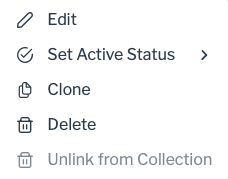
Actions
The '''Actions''' menu is accessed by right-clicking on a sample row in the Sample Browser. For multiple selections, right-click on any of the selected rows to perform bulk actions.
Below is a table of available actions with some providing links to a page with additional details.
| Action | Bulk Action Capable | Description |
|---|---|---|
| Edit | No | Opens a modal window to edit the selected sample. |
| Select Active Status | Yes | Assigns a sample as active (in use) or inactive. Inactive samples are hidden from NDTS |
| Clone | No | Alllows you to quickly create a new sample by copying information from the existing sample and making only the necessary modifications. |
| Delete | Yes | Removes the selected sample(s) from the Sample Browser |
| Unlink from collection | No | Removes the sample from the collection it is linked to, if applicable. |
